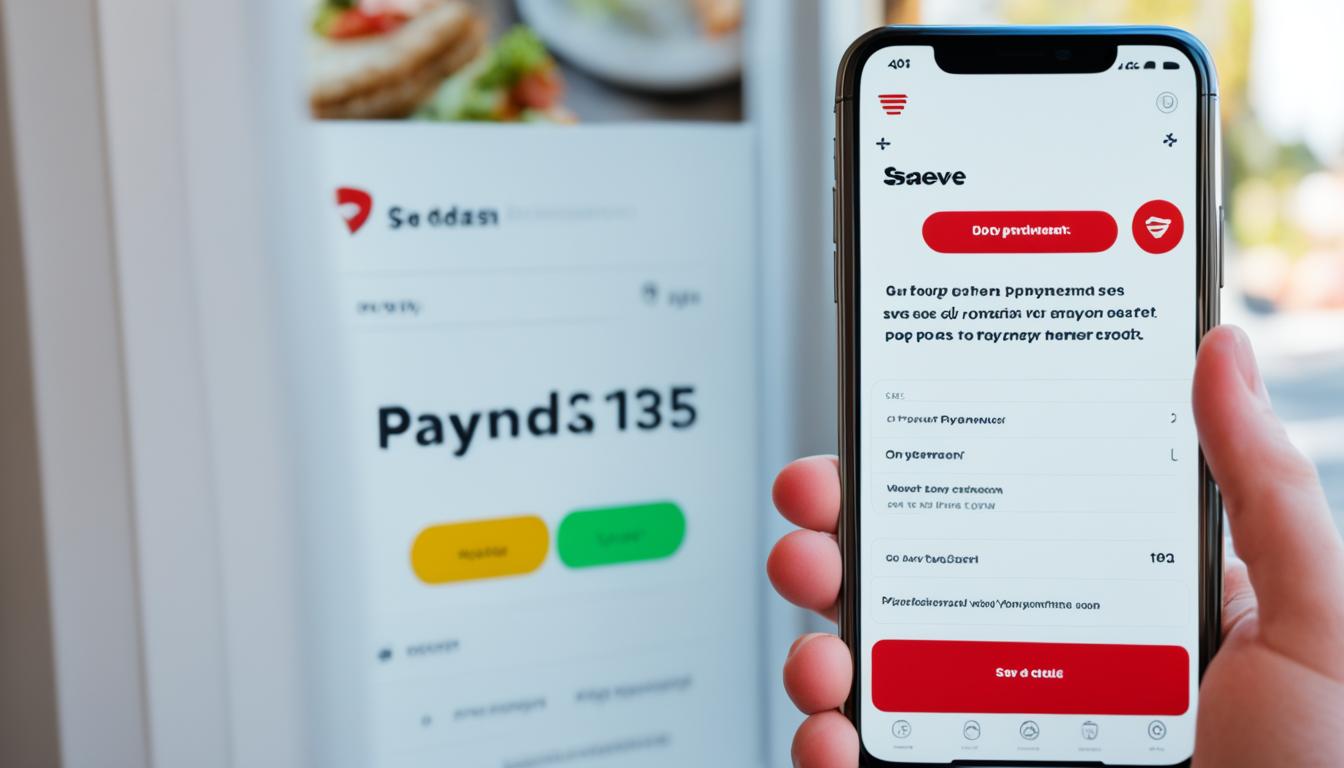Did you know that PayPal processes over 10 million transactions daily?
With such a massive volume of payments, it’s no surprise that sometimes you may need to cancel a transaction or stop automatic payments. Whether you want to block a particular transaction, disable auto-payments, or cancel a recurring payment, I’m here to guide you through the easy steps I followed to cancel PayPal payments successfully.
Key Takeaways:
- Canceling a completed payment is generally not possible, but contacting the seller or opening a dispute can help resolve any issues.
- You can open a dispute on PayPal by visiting the Resolution Center or using the PayPal app.
- PayPal payments can be canceled if they are pending, unclaimed, or recurring.
- Understanding different types of PayPal transactions and their cancellation processes is essential.
- To avoid payment issues, review transactions carefully, ensure sufficient funds, and communicate with sellers.
How to Open a Dispute on PayPal
Opening a dispute on PayPal is a straightforward process that allows you to manage your payments effectively. Whether you need to resolve an issue with a transaction or address a problem with a seller, opening a dispute can help you find a resolution. Follow these simple steps to open a dispute on PayPal:
- Visit the PayPal website and log into your account.
- In the top menu, click on “Resolution Center.”
- Locate the transaction for which you want to open a dispute.
- Click on the transaction to open the dispute details.
- Select the reason for your dispute from the provided options. Common reasons include receiving an item that doesn’t match the description or not receiving the item at all.
- Provide any additional relevant information or documentation to support your dispute.
- Click “Submit” to initiate the dispute process.
If you prefer to use the PayPal mobile app, you can also open a dispute directly from your smartphone or tablet:
- Open the PayPal app and log into your account.
- Tap on “Recent activity” to view your transactions.
- Find the transaction you want to dispute and tap on it.
- Scroll down and tap “Report a problem.”
- Select the reason for your dispute and provide any additional information.
- Tap “Submit” to open the dispute on PayPal.
Opening a dispute on PayPal is an essential step in managing your payments effectively. By following these simple instructions, you can protect yourself and address any issues that may arise with your transactions.
How PayPal Disputes Work
Once you have opened a dispute on PayPal, the process typically involves the following steps:
- The seller is notified of the dispute and has an opportunity to respond.
- You and the seller can communicate directly through PayPal’s messaging system to try and reach a resolution.
- If an agreement cannot be reached, you can escalate the dispute to a PayPal claim within 20 days of opening the dispute.
- PayPal reviews the evidence provided by both parties and makes a final decision.
- If the decision is in your favor, PayPal may issue a refund or take other appropriate actions.
| Advantages of Opening a Dispute on PayPal | Disadvantages of Opening a Dispute on PayPal |
|---|---|
| Provides a platform for communication between buyers and sellers | Resolution process can take time |
| Offers buyer protection for eligible purchases | No guarantee of a favorable outcome |
| Allows you to escalate disputes to a claim if necessary | Possibility of strain on buyer-seller relationship |
Canceling PayPal Payments: What You Need to Know
Canceling a PayPal payment can sometimes be a necessary step to resolve issues or avoid unwanted charges. However, the cancellation process varies depending on the status of the payment. Here’s what you need to know:
1. Pending Payments:
If a PayPal payment is still pending, you have the option to cancel it directly through your PayPal account. Simply follow these steps:
- Log into your PayPal account.
- Go to your “Activity” page.
- Find the pending payment you want to cancel.
- Click on the payment and select “Cancel.”
Canceling a pending payment will prevent the funds from being transferred, providing you with a quick solution to stop the payment.
2. Completed Payments:
If a PayPal payment has already been completed, canceling it becomes more complex. In such cases, you have two options:
- Request a Refund: Contact the recipient of the payment directly and kindly ask for a refund. Most sellers are willing to accommodate reasonable refund requests.
- Open a Dispute: If the recipient refuses to issue a refund or is unresponsive, you can open a dispute through PayPal’s Resolution Center. PayPal will review the case and assess if you are eligible for a refund. Opening a dispute within 180 days of the payment date is crucial.
By requesting a refund or opening a dispute, you can halt the PayPal charges and seek a resolution for completed payments.
It’s important to note that not all PayPal payments are cancellable, especially if they are completed. Therefore, it’s essential to act promptly when you realize the need to stop a payment.
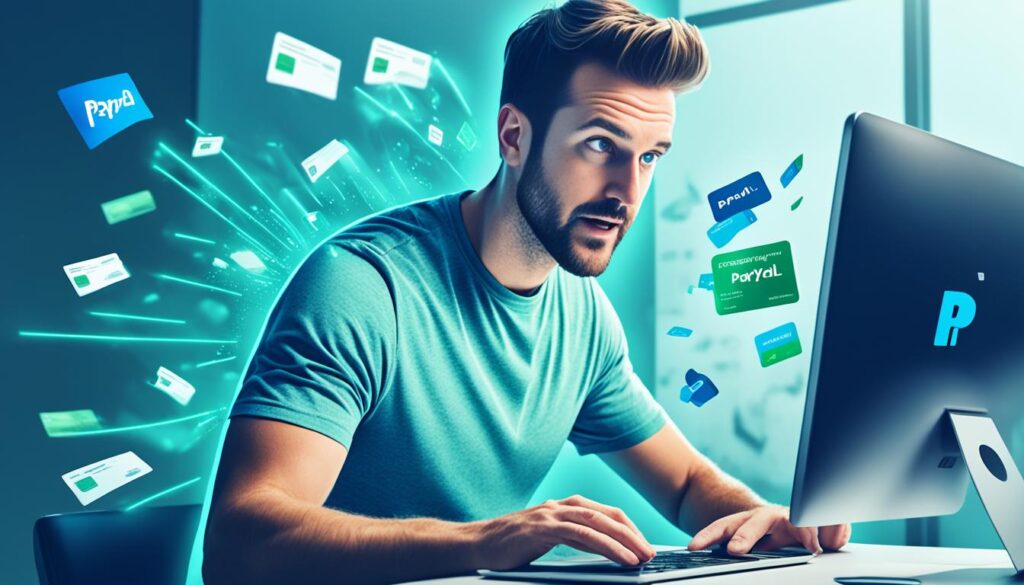
Why You Should Act Quickly:
Once a PayPal payment is completed, the recipient usually has access to the funds. This means that canceling the payment becomes dependent on the recipient’s willingness to refund the money or PayPal’s intervention through a dispute process.
By taking the appropriate steps immediately, you increase your chances of stopping the payment successfully.
Understanding PayPal Transactions: Cancelation Process
When it comes to canceling a PayPal payment, it’s essential to have a clear understanding of the type of payment and the stage of payment processing. Different solutions are available for different types of payments, and direct cancellation is only possible for pending payments on PayPal.
If you find yourself in a situation where you need to stop a PayPal payment, here’s what you need to know:
- Pending payments: These are payments that haven’t been completed yet, and you have the option to cancel them directly through your PayPal account. To do this, follow these simple steps:
- Log into your PayPal account.
- Navigate to the “Activity” page.
- Find the pending payment you wish to cancel.
- Click on the payment to open the transaction details.
- Click the “Cancel” button to stop the payment.
- Completed payments: Unfortunately, canceling a completed payment is not as straightforward since the funds have already been transferred to the recipient. However, you still have a couple of options:
- Request a refund: Reach out to the recipient and kindly request a refund for the payment. The refund process will depend on the willingness of the recipient to return the funds.
- Open a dispute: If the recipient is unresponsive or refuses to refund your payment, you can open a dispute through PayPal’s Resolution Center. This option allows you to escalate the matter for PayPal’s involvement, ensuring a fair resolution.
Understanding the cancelation process for PayPal transactions is essential for managing your payments effectively. Knowing the steps to follow based on the type of payment will help you navigate any potential issues or concerns that may arise.
How to Cancel Pending PayPal Payments
If you find yourself needing to cancel a pending PayPal payment, don’t worry, it’s a relatively straightforward process. Here’s a step-by-step guide to help you cancel your payment and alleviate any concerns.
- Log into your PayPal account using your credentials.
- Navigate to the “Activity” tab to access your recent transactions.
- Find the pending payment that you wish to cancel.
- Once you’ve located the payment, simply click on the “Cancel” button.

Image: Cancel button on PayPal’s transaction details page.
By following these steps, you will be able to successfully cancel any pending payment on PayPal, giving you control over your transactions.
Example:
Let’s say you accidentally clicked on “Confirm Payment” before verifying the amount or ensuring that other details were correct. In this case, as long as the payment status is “Unclaimed” or “Pending,” you can cancel the payment using the steps outlined above.
| Payment Status | Action |
|---|---|
| Unclaimed | Cancel the payment following the steps provided. |
| Pending | Cancel the payment using the same steps mentioned above. |
| Completed | Unfortunately, you cannot cancel completed payments. You will need to request a refund or go through PayPal’s dispute process. |
Remember, timely action is crucial when canceling payments, as completed payments cannot be canceled directly.
Reasons Why a Payment Might Be Pending on PayPal
When using PayPal for transactions, it’s not uncommon for payments to end up in a pending state. This can be frustrating, especially if you’re unsure why the payment isn’t going through. In this section, I will highlight some common reasons why a payment might be pending on PayPal, helping you understand the potential causes.
Insufficient Funds
One of the most common reasons for a payment to be pending on PayPal is insufficient funds in your linked bank account or credit card. PayPal requires sufficient balance or credit to complete the transaction successfully. If your payment doesn’t go through due to insufficient funds, you will need to ensure that there is enough money in your account and attempt the payment again.
Technical Issues
Occasionally, technical issues on either PayPal’s end or your bank’s end can result in a pending payment. These issues could include network connectivity problems, system maintenance, or temporary glitches. If you suspect a technical issue, it’s best to wait for a while and retry the payment later. If the problem persists, you can reach out to PayPal’s customer support for assistance.
Disputes or Claims
In some cases, a payment might be pending due to a dispute or claim filed by either the buyer or the seller. PayPal may hold the payment until the dispute or claim is resolved, ensuring a fair outcome for both parties involved. If you’re experiencing a pending payment due to a dispute or claim, it’s crucial to communicate with the other party and work towards a resolution.
Payment Held for Review
PayPal has robust fraud prevention measures in place to protect its users. As a result, certain transactions may be flagged for review, which can lead to a pending status. PayPal reviews the payment to verify its legitimacy and ensure the safety of the parties involved. If your payment is being held for review, it’s important to wait for PayPal’s confirmation before taking any further action.
Seller Account Issues
Payments can also be pending if the seller’s PayPal account is facing issues or restrictions. This could be due to various reasons, such as account limitations, suspensions, or even technical glitches on the seller’s end. If you suspect that the seller’s account is causing the payment to be pending, it’s advisable to reach out to them directly and inquire about the status of their PayPal account.
Credit Card Verification
If you’re using a credit card as a payment method on PayPal for the first time or have recently updated your credit card information, the payment might go through a verification process. During this verification process, PayPal confirms the validity of the credit card to enhance security. Until the verification is completed, the payment may remain in a pending state.
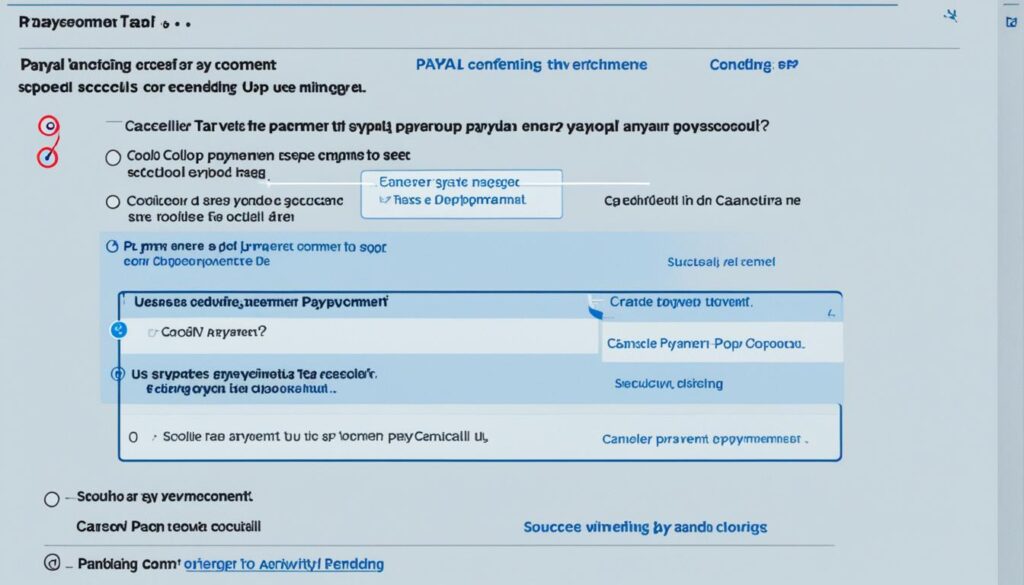
In this section, we explored the various reasons why a payment might be pending on PayPal. Understanding these reasons can help you navigate through the situation and take appropriate action. Remember, pending payments are not final and can often be resolved through effective communication and troubleshooting. If you encounter a pending payment on PayPal, consider the factors mentioned above and take the necessary steps to resolve the issue.
How to Cancel Recurring Payments on PayPal
If you have recurring payments set up on PayPal and need to cancel them, don’t worry. The process is simple and can be done in just a few steps. Here’s how:
- Log into your PayPal account.
- Navigate to the Payments section.
- Find the Automatic Payments section and click on it.
- Select the payment that you want to cancel.
- Confirm the cancellation.
By following these steps, you will be able to cancel the recurring payment on PayPal. It’s important to note that canceling the payment will only affect future charges, and any charges that have already been made will still be processed.
Why Cancel Recurring Payments?
There are various reasons why you might want to cancel recurring payments on PayPal. Perhaps you no longer require the goods or services, or you found a better alternative elsewhere. Maybe you want to regain control over your finances or are simply looking to free up some funds. Whatever the reason, canceling recurring payments is a quick and straightforward process.
“Canceling recurring payments on PayPal is a breeze. Just a few clicks, and you’re all set!”
To further assist you, here’s a visual guide:
| Step | Description |
|---|---|
| Step 1 | Log into your PayPal account |
| Step 2 | Navigate to the Payments section |
| Step 3 | Find the Automatic Payments section and click on it |
| Step 4 | Select the payment that you want to cancel |
| Step 5 | Confirm the cancellation |
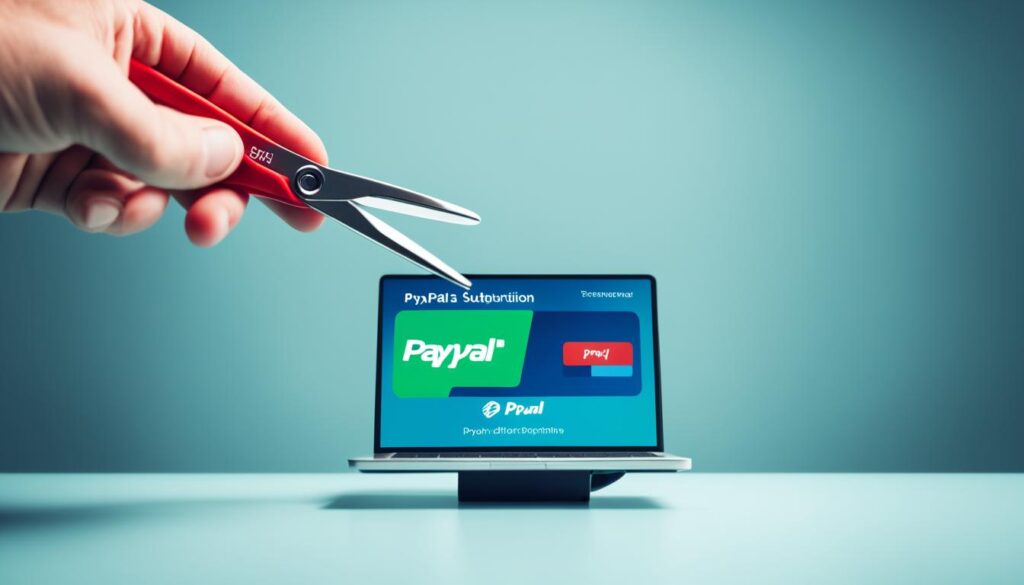
Canceling recurring payments on PayPal is a straightforward process that puts you in control of your subscriptions. Follow these steps, and you’ll be able to disable auto-payments and manage your finances more effectively.
How to Retrieve Money from Completed PayPal Transactions
If you find yourself in a situation where you need to retrieve money from a completed PayPal transaction, there are steps you can take to resolve the issue. Here’s what you can do:
- Step 1: Request a Refund from the Seller
- Step 2: Open a Dispute on PayPal
- Step 3: Escalate to a Claim, if Necessary
Reach out to the seller and politely explain the situation. Request a refund for the transaction. In most cases, sellers are willing to cooperate and resolve any concerns you may have.
If the seller is unresponsive or unwilling to provide a refund, you can take the matter to PayPal. Open a dispute through the PayPal Resolution Center, highlighting the details of the transaction and the reason for your dispute.
If the dispute remains unresolved, you have the option to escalate it to a claim. PayPal will then review the case and reach a final decision based on the provided information. Be sure to provide all relevant evidence to support your claim.
Keep in mind that PayPal has specific timeframes within which you can open a dispute or escalate a claim. It’s important to act promptly and adhere to PayPal’s guidelines to increase your chances of a successful resolution.
If all else fails, and you’re unable to retrieve your money through the refund or dispute process, you may want to seek further assistance or consider contacting your financial institution for additional guidance.

With these steps, you can take proactive measures to handle completed PayPal transactions and ensure that you have the necessary means to retrieve your money.
Tips to Avoid Payment Issues on PayPal
When using PayPal for online transactions, it’s important to take proactive steps to prevent payment issues. By following these tips, you can ensure smooth and hassle-free transactions:
- Review Your Transactions: Before clicking that final “Pay” button, carefully review your transaction details to ensure accuracy in the payment amount, recipient information, and any special instructions or terms.
- Ensure Sufficient Funds: Make sure that you have enough funds in your PayPal account or linked payment method to cover the transaction. Insufficient funds can lead to failed payments and potential penalties.
- Verify Payment Details: Double-check the payment details, including the recipient’s email address or mobile number, to ensure that you are sending money to the correct person or business. Simple errors can lead to payment complications.
- Communicate with Sellers: If you encounter any issues or discrepancies with a transaction, promptly communicate with the seller to address and resolve the problem. Clear and open communication can help avoid misunderstandings and potential disputes.
“Taking proactive steps to prevent payment issues can save you time, effort, and potential financial losses.”
By implementing these tips, you can minimize the chances of encountering payment issues on PayPal and enjoy a seamless online shopping experience.
Common Payment Issues on PayPal
Understanding the common payment issues on PayPal can further empower you to navigate the platform smoothly. Some common payment issues include:
- Payment failures due to insufficient funds
- Incorrect payment details
- Disputes over product or service quality
- Unauthorized transactions
Being aware of these issues and taking the necessary precautions can help you prevent potential problems and protect your financial interests.
Tips to Avoid Payment Issues on PayPal
| Tips | Description |
|---|---|
| Review Your Transactions | Ensure accuracy in the payment amount, recipient information, and special instructions. |
| Ensure Sufficient Funds | Make sure you have enough funds in your PayPal account or linked payment method. |
| Verify Payment Details | Double-check recipient information to avoid sending money to the wrong person or business. |
| Communicate with Sellers | Address any issues or discrepancies with sellers promptly to prevent misunderstandings. |
Implementing these tips and staying informed about common payment issues can help you navigate PayPal transactions with confidence and peace of mind.

PayPal Payment Cancellation Basics
Canceling a PayPal payment is a simple process that can be done in a few steps, depending on the status of the payment.
If the payment is pending or unclaimed, follow these steps:
- Log into your PayPal account.
- Go to the Activity tab.
- Find the payment you want to cancel.
- Click Cancel.
However, if the payment has already been completed, cancelation requires either a refund or a dispute. To request a refund, you’ll need to contact the recipient directly and ask for the money back. If the recipient refuses or is unresponsive, you can open a dispute through PayPal’s Resolution Center within 180 days of the payment date.
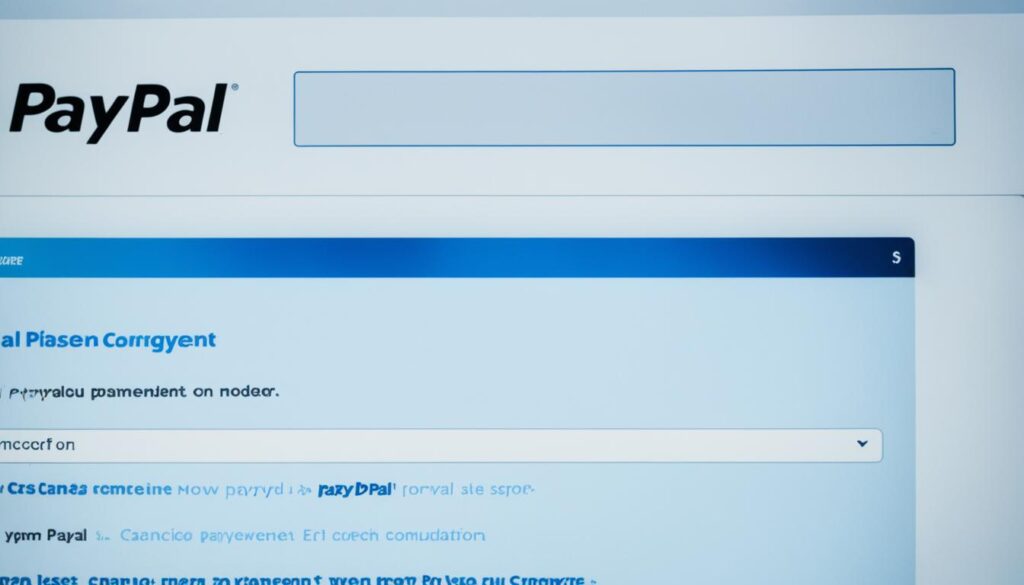
Cancelled PayPal Payments
| Payment Status | Cancelation Method |
|---|---|
| Pending or unclaimed | Cancel directly through PayPal’s Activity tab |
| Completed | Request a refund from the recipient or open a dispute through PayPal’s Resolution Center |
How to Cancel a Recurring PayPal Transaction
Canceling a recurring PayPal transaction is a straightforward process that allows you to put an end to ongoing payments. Whether you want to terminate PayPal subscriptions or disable auto-payment, you can follow these simple steps:
- Login to your PayPal account.
- Go to the Payments section.
- Find the Automatic Payments section and click on it.
- Select the specific payment you want to cancel.
- Confirm the cancellation to stop future charges.
By canceling a recurring PayPal transaction, you can take control of your financial commitments and manage your subscriptions effectively.
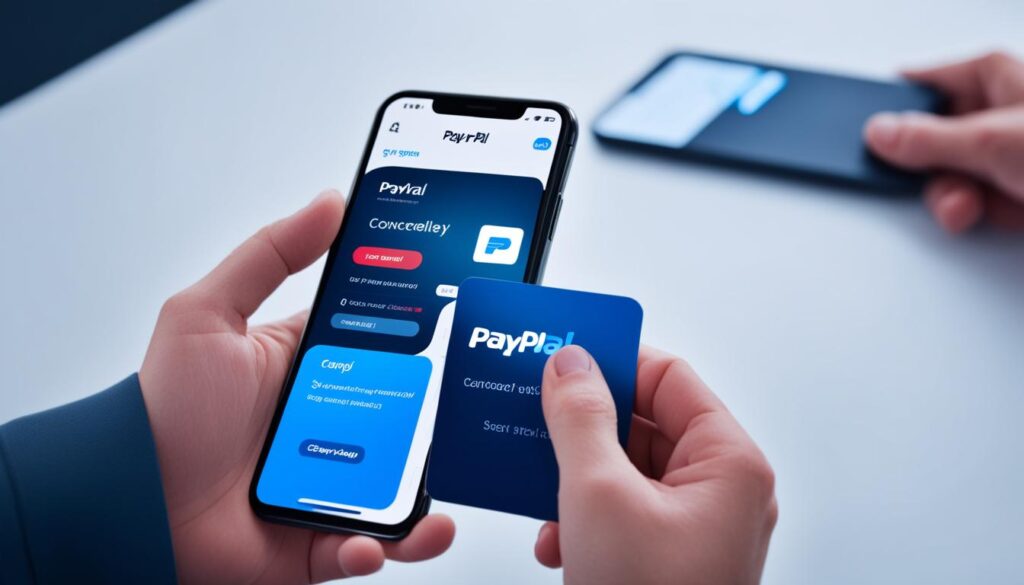
Comparison of PayPal Payment Cancellation Methods
| Cancellation Method | Applicable for Pending Payments? | Applicable for Completed Payments? |
|---|---|---|
| Canceling a Recurring Transaction | No | N/A |
| Opening a Dispute | No | Yes |
| Requesting a Refund | No | Yes |
I believe canceling a recurring PayPal transaction should be an easy process. By following these steps, you will be able to terminate your subscriptions and disable automatic payments, giving you the control and flexibility you need.
Now that you know how to cancel recurring PayPal transactions, you can confidently manage your payment commitments and avoid any unwanted charges or subscriptions.
How to Ask for a Refund on PayPal
If you find yourself needing to request a refund on PayPal, there are certain steps you can take to ensure a smooth process. First, reach out to the other person involved in the transaction and politely request a refund directly. Explain the issue or discrepancy and provide any supporting evidence, such as screenshots or communication records.
If the seller is unresponsive or refuses the refund, don’t worry. PayPal has a Resolution Center where you can open a dispute within 180 days of the purchase. This allows you to escalate the issue and seek assistance from PayPal’s customer support team to help resolve the matter.
When opening a dispute, make sure to provide all relevant details and clearly explain why you are requesting a refund. The more information you provide, the better chance you have of a successful resolution. PayPal will review the evidence provided by both parties and make a decision based on their policies and guidelines.
Tips for a Successful Refund Request:
- Be clear and concise in your communication when asking for a refund.
- Provide any relevant documentation and evidence to support your claim.
- Remain polite and professional throughout the process.
- Stay proactive and responsive to PayPal’s requests for additional information.
Remember, PayPal offers buyer protection, and you have the right to request a refund if you encounter any issues or discrepancies with your purchase. By following the appropriate steps and utilizing the resources available, you can effectively navigate the refund process and halt any undesired charges.
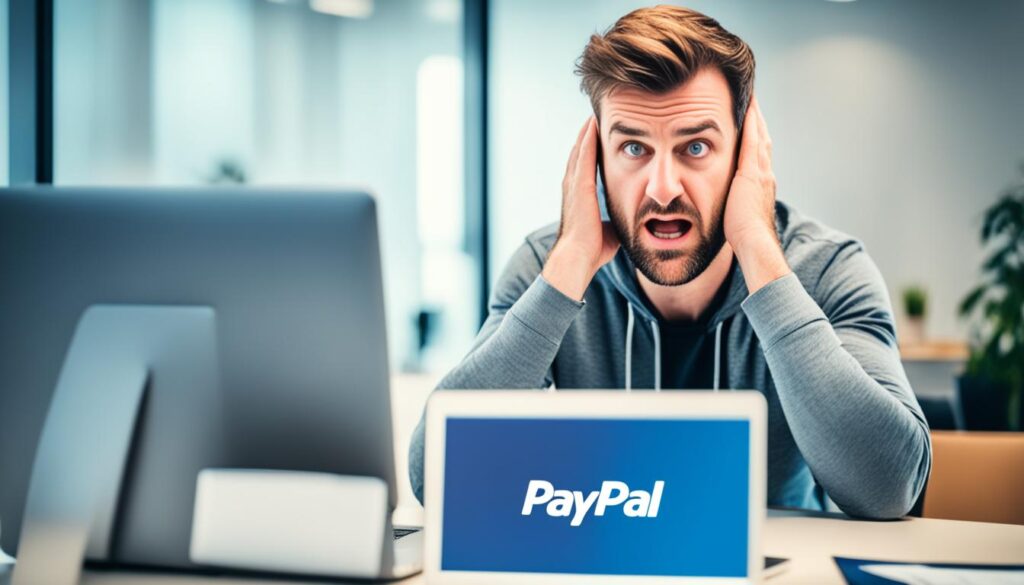
By taking proactive steps and engaging in open communication with the other party involved, you can increase the likelihood of a successful refund on PayPal. However, should you encounter any difficulties, PayPal’s Resolution Center is there to assist you and ensure fair resolutions are reached.
Conclusion
Canceling PayPal payments is a straightforward process that requires different steps depending on the status of the payment. For pending payments, you can easily cancel them through your PayPal account. However, completed payments require either requesting a refund from the seller or opening a dispute on PayPal’s Resolution Center.
By understanding the type of payment you’ve made and following the appropriate steps, you can take control of your PayPal transactions and ensure that you only proceed with payments that you truly intend to make. It’s also important to review your transactions before completing them, communicate with sellers to resolve any issues, and keep sufficient funds in your account to avoid payment problems.
Whether you need to cancel a recurring payment, retrieve money from a completed transaction, or simply stop a pending payment, PayPal provides the necessary tools and processes to help you manage your payments effectively. By following the guidelines outlined in this article, you can navigate PayPal’s payment cancellation process with ease and confidence.
FAQ
How can I stop payments on PayPal?
How do I open a dispute on PayPal?
What do I need to know about canceling PayPal payments?
How can I cancel pending PayPal payments?
Why might a payment be pending on PayPal?
How do I cancel recurring payments on PayPal?
How can I retrieve money from completed PayPal transactions?
What are some tips to avoid payment issues on PayPal?
What are the basics of PayPal payment cancellation?
How do I cancel a recurring PayPal transaction?
How can I ask for a refund on PayPal?
Can I Use the Same Steps to Cancel PayPal Payments as I Would for Stop Payments?
Canceling PayPal payments and placing stop payments are not the same process, but both can be easy, fast, and simple to do. When canceling PayPal payments, you can do so within a certain timeframe after the initial transaction. Whereas stop payments may involve contacting your bank or issuing a written request.