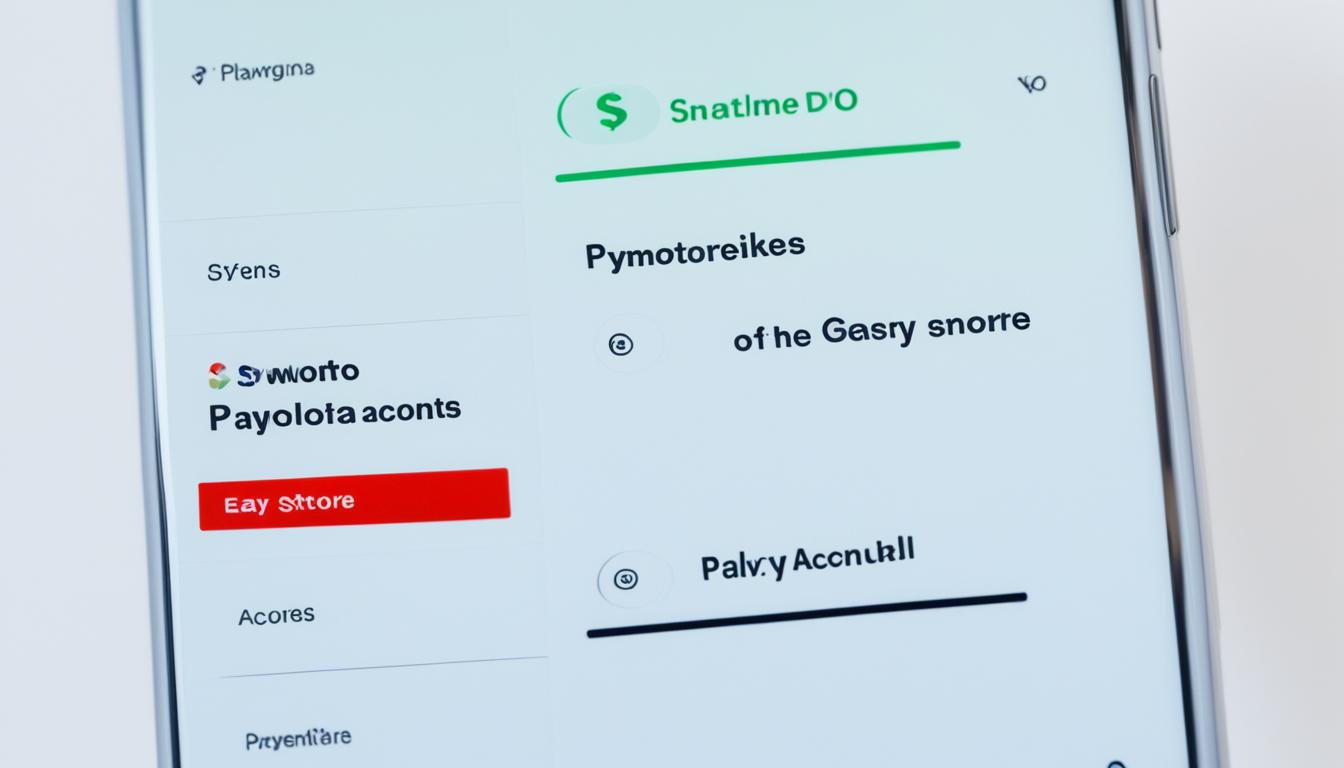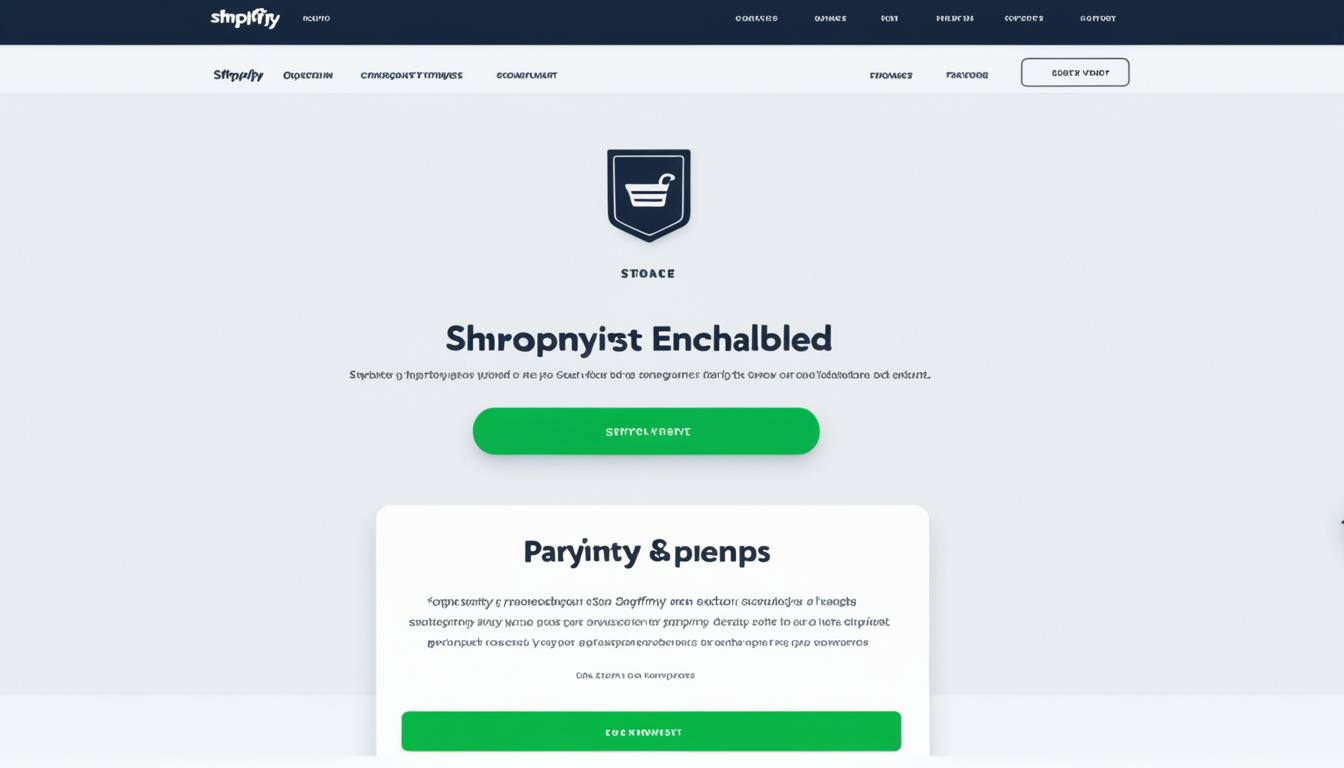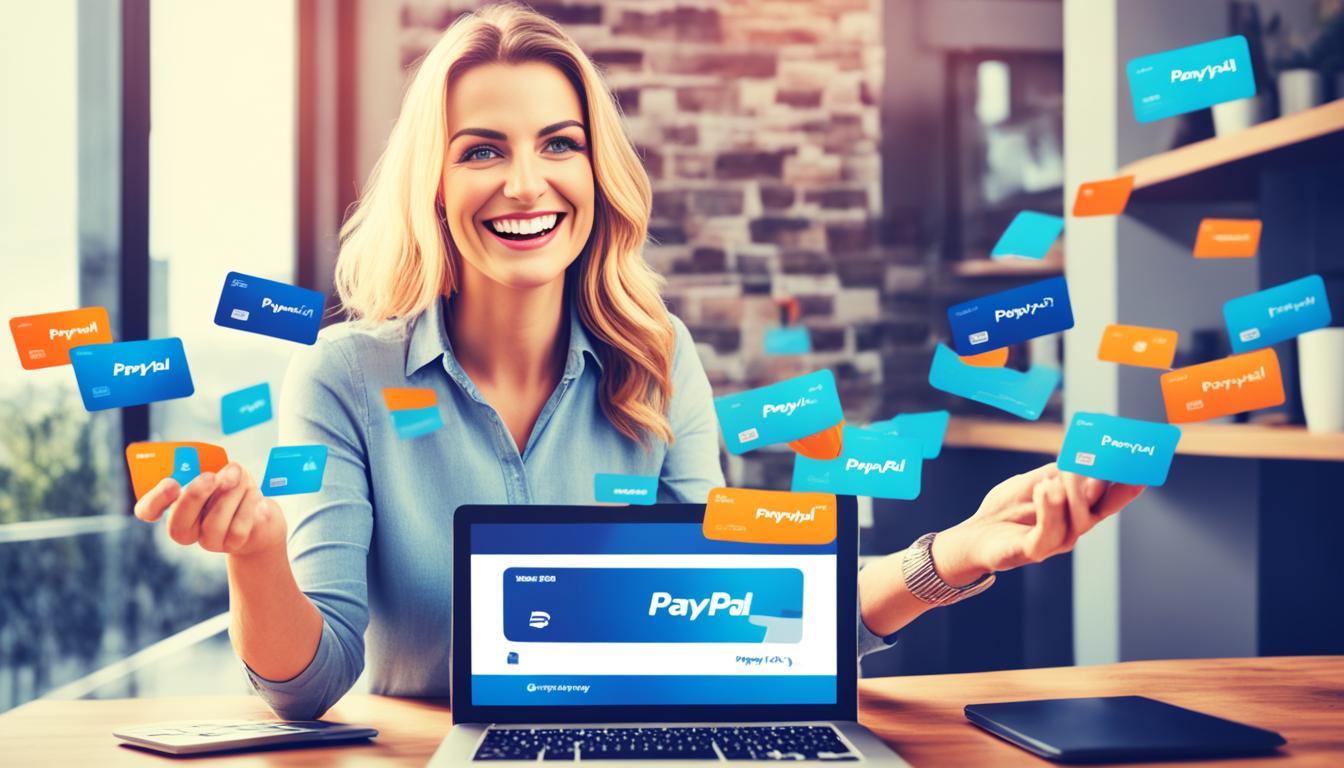Did you know that there are more than 1.5 billion active Play Store payment accounts globally? With such a vast user base, it is essential to know how to effectively handle your payment methods. Whether you want to update your payment account, change payment methods, or add a backup option for subscriptions, this article will walk you through the process step by step.
Key Takeaways:
- Changing your Play Store payment account is simple and can be done through the payment methods settings.
- You can add, remove, and edit payment methods on Google Play or the Google Cloud console.
- It’s crucial to keep your payment methods updated to ensure seamless app purchases and subscriptions.
- Having a backup payment method for subscriptions helps prevent interruptions in service.
- Google Cloud supports various payment methods, including credit cards, debit cards, and bank accounts.
Add a Payment Method to Your Google Play Account
Adding a payment method to your Google Play account is a simple process that allows you to conveniently make purchases and subscriptions. To get started, follow these easy steps:
- Open Google Play on your Android phone or tablet.
- Navigate to the payment methods section.
- Tap on “Add a payment method.”
- Choose the payment method you want to add:
| Payment Option | Description |
|---|---|
| Credit cards | Visa, MasterCard, American Express, Discover, JCB |
| PayPal | The popular online payment platform |
| Google Play credit | Balance that you can use for purchases within the Google Play Store |
Once you’ve chosen your preferred payment method, simply follow the on-screen instructions to complete the process. It’s that easy!
Note: If you’re using Google Pay in India, remember to update your Unified Payments Interface (UPI) Identifier ID to ensure a smooth payment experience.
Now you’re all set to enjoy seamless transactions and access a wide range of digital content on Google Play!
Add a Backup Payment Method for Google Play Subscriptions
Ensuring uninterrupted access to your favorite subscriptions on Google Play is essential. To safeguard against any payment issues, it is recommended to add a backup payment method. This backup payment method will be automatically charged if your primary payment method fails, allowing you to continue enjoying your subscriptions without any interruptions.
To add a backup payment method for your Google Play subscriptions, simply follow these steps:
- Open Google Play on your Android device.
- Navigate to the “Subscriptions” section.
- Select the subscription for which you want to add a backup payment method.
- Tap on “Backup payment method setup.”
- Follow the on-screen instructions to complete the setup process.
It’s that easy! Adding a backup payment method ensures peace of mind, knowing that your subscriptions will remain active even if there are any issues with your primary payment method.
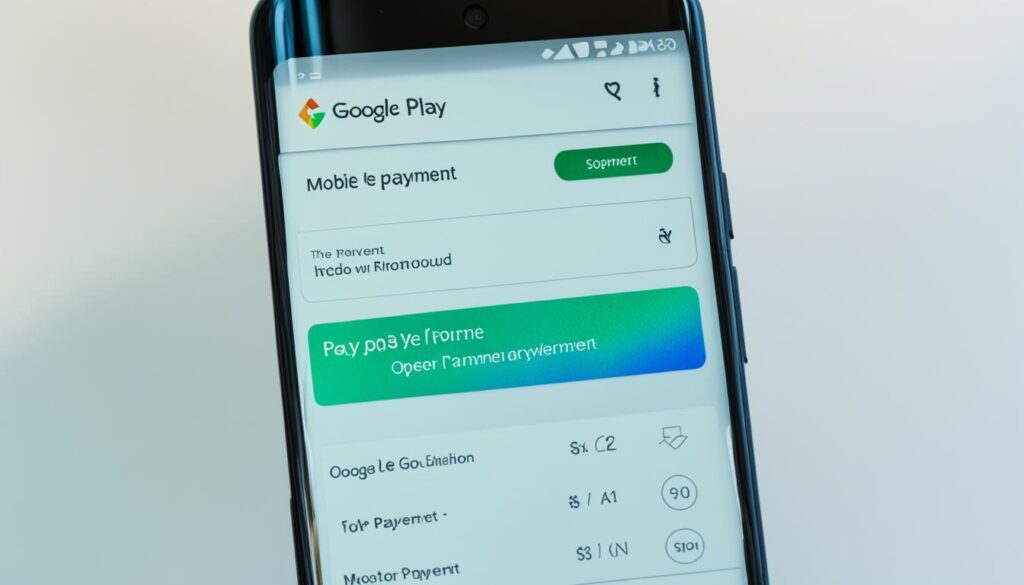
Benefits of Adding a Backup Payment Method
Adding a backup payment method offers several advantages:
- Reduced risk of subscription interruptions: With a backup payment method in place, you can avoid any disruptions to your subscriptions, ensuring uninterrupted access to your favorite apps, games, and content.
- Convenience and peace of mind: You don’t have to worry about manually updating your payment information or potentially missing out on important subscriptions. The backup payment method will be automatically charged, taking the hassle out of managing your payments.
- Enhanced subscription management: By adding a backup payment method, you have greater control over your subscriptions. You can easily switch between payment methods or update your preferences to ensure a seamless user experience.
By taking a few minutes to set up a backup payment method, you can enjoy your Google Play subscriptions with confidence, knowing that your payment information is secure and that interruptions are minimal.
Comparison of Primary Payment Method vs. Backup Payment Method
| Primary Payment Method | Backup Payment Method |
|---|---|
| Charged by default | Charged only if primary payment method fails |
| Needs to be kept up to date | Can be updated when required |
| Provides access to subscriptions | Ensures uninterrupted access to subscriptions |
| Manually managed by the user | Automatically triggered when needed |
Remove a Payment Method from Your Google Play Account
If you no longer need a specific payment method associated with your Google Play account, you can easily remove it in a few simple steps. Follow the instructions below to remove a payment method from your Google Play account and manage your preferred payment options:
- Open the Google Play Store app on your Android phone or tablet.
- Tap on the “More” option located at the bottom of the navigation menu.
- Select “Payment settings” from the list of options.
- If prompted, sign in to your Google Pay account.
- Locate the payment method you wish to remove from your account.
- Tap on the option labeled “Remove” next to the payment method.
By following these steps, the selected payment method will be successfully removed from your Google Play account. It’s important to note that once a payment method is removed, you will no longer be able to use it for future purchases or transactions on Google Play.
Note: Be sure to have an alternative payment method available before removing a payment method from your Google Play account to ensure uninterrupted access to your favorite apps, games, and digital content.
Example Table: Payment Methods
| Payment Method | Supported Countries | Accepted Cards |
|---|---|---|
| Credit Card | Global | Visa, Mastercard, American Express, Discover, JCB |
| Debit Card | Global | Visa or Mastercard logo |
| PayPal | Global | N/A |
| Google Play Balance | Global | N/A |
Edit Your Payment Method on Google Play
When it comes to managing your payment method on Google Play, making changes is a breeze. Whether you need to update your credit card information or add a new payment option, Google Play provides a user-friendly interface that allows you to easily edit your payment method.
To get started, follow these simple steps:
- On your Android phone or tablet, open the Google Play Store.
- Tap on the menu icon in the top-left corner of the screen.
- Scroll down and select “Payment methods” from the list of options.
- If prompted, sign in to your Google Pay account.
- Under the payment method you wish to edit, tap on “Edit.”
- Make the necessary changes to your payment method, such as updating your card details or adding a new card.
- Finally, tap on “Update” to save the updated payment method.
By following these steps, you can easily edit your payment method on Google Play and ensure a seamless and convenient payment experience. Whether you need to switch to a different credit card or update your billing address, Google Play makes it simple to keep your payment information up to date and secure.
Benefits of Editing Your Payment Method
Editing your payment method on Google Play offers several advantages:
- Convenience: You can easily manage and update your payment information directly from your Android device.
- Security: Keeping your payment details up to date ensures a secure and protected transaction process.
- Flexibility: Adding new payment options allows you to choose the payment method that best suits your needs.
With these benefits in mind, take control of your payment method on Google Play and enjoy a hassle-free purchasing experience.
| Benefits | Description |
|---|---|
| Convenience | You can easily manage and update your payment information directly from your Android device. |
| Security | Keeping your payment details up to date ensures a secure and protected transaction process. |
| Flexibility | Adding new payment options allows you to choose the payment method that best suits your needs. |
Now that you know how to edit your payment method on Google Play, you can easily keep your payment information up to date and enjoy seamless app purchases, subscriptions, and more.

Change Your Payment Method While Making a Purchase on Google Play
When it comes to making a purchase on Google Play, there may be instances where you want to change your payment method. Whether you prefer to switch to a different credit card or try out a new payment option, the process is quick and straightforward.
Here are the steps to change your payment method while making a purchase on Google Play:
- Open the Google Play Store on your Android device.
- Go to the detail page of the paid item you want to purchase.
- Tap the price to proceed with the purchase.
- Review the app permissions and under the app name, tap “Payment methods”.
- From there, you can choose between your existing payment methods or add a new one to use for the transaction.
- Once you’ve selected your preferred payment method, complete the purchase as usual.
By following these simple steps, you can easily change your payment method while making a purchase on Google Play, ensuring a seamless and convenient experience.

Remember: It’s important to keep your payment information up to date to avoid any potential issues with your purchases. By having the flexibility to change your payment method as needed, you can have peace of mind when making transactions on Google Play.
Change Your Payment Method on Android TV
To make purchasing convenient and hassle-free on your Android TV, you can easily change your payment method directly from the Google Play Store app. Here’s how:
- Open the Google Play Store app on your Android TV device.
- Navigate to the detail page of the paid item you want to purchase.
- Select the price of the item you wish to purchase.
- Tap on “Payment methods.”
- Choose from your existing payment methods.
- Complete your purchase.
By following these simple steps, you can easily update your payment method and enjoy a seamless checkout experience on your Android TV. Rest assured, your new payment method will be securely saved in your Google Play account for future purchases.

If you encounter any issues or have questions regarding your payment method on Android TV, don’t hesitate to reach out to our customer support team. They’ll be more than happy to assist you.
Comparison of Available Payment Methods on Android TV
| Payment Method | Availability |
|---|---|
| Credit Cards | Available for all users |
| Debit Cards | Available for all users |
| Google Pay | Available for compatible devices |
| PayPal | Available for all users |
Please note that the availability of payment methods may vary based on your location and device compatibility. Ensure that your preferred payment method is supported on Android TV before making any changes.
Quoting a Satisfied User:
“I love how easy it is to manage my payment methods on Android TV. With just a few taps, I can switch between my preferred options and complete my purchases without any hassle. It’s truly convenient!” – Sarah M.
Verify Your Payment Method on Google Cloud
If you’re using Google Cloud, it’s essential to have a verified payment method on your Cloud Billing account. Verifying your payment method ensures that your billing account remains in good standing and that your services are not interrupted. To verify your payment method, follow these simple steps:
- Open the Cloud Billing account management page.
- Click on the “Payment methods” tab.
- Select your desired payment method from the options available.
- Follow the provided instructions to complete the verification process.
Verifying your payment method is crucial for maintaining a seamless experience with Google Cloud. It ensures that you can continue to leverage the full range of services without any interruptions.
For more information on verifying your payment method, refer to the official documentation provided by Google Cloud.

“Verifying your payment method is crucial for maintaining a seamless experience with Google Cloud.”
About Cloud Billing Accounts and Google Payments Profiles
In the context of Google Cloud, a Cloud Billing account is tied to a Google payments profile. The payments profile contains the payment instruments used to pay for the Google Cloud resources. It is important to have a valid payment method attached to your Cloud Billing account to ensure uninterrupted access to services.
| Cloud Billing Account | Google Payments Profile |
|---|---|
| A Cloud Billing account manages the billing for your Google Cloud projects. It keeps a record of your usage and charges. | A Google payments profile is a central place where you can manage and store your payment methods for various Google services, including Google Cloud. |
| It is associated with a specific organization, providing a consolidated view of costs across all projects. | It contains the payment instruments you use to pay for Google Cloud resources, such as credit cards and bank accounts. |
| Multiple Cloud Billing accounts can be linked to a single Google payments profile. | Multiple payment methods can be added to a Google payments profile, allowing flexibility in managing payments for different purposes. |
| The Cloud Billing account is responsible for billing and invoicing, ensuring you are correctly charged for your usage. | The Google payments profile securely stores your payment information and handles transactions for Google Cloud services. |
Having a valid payment method attached to your Cloud Billing account is crucial for uninterrupted access to Google Cloud services. Without a verified payment method, your Cloud Billing account may become overdue, resulting in potential service interruptions.
Now let’s take a closer look at the payment methods available for your Google payments profile and how they can be managed.

Payment Methods Available for Google Payments Profile
When it comes to managing your Google payments profile, the available payment methods vary depending on your currency and country. In most cases, you have the flexibility to set up primary payment methods using credit cards, debit cards, or bank accounts. Additionally, you can add backup payment methods to ensure uninterrupted services and prevent any disruptions in your payment process.
Primary Payment Methods
When setting up your Google payments profile, you can choose from a variety of primary payment methods. These methods serve as the main source for processing transactions related to your Google services. The most commonly accepted primary payment methods include:
- Credit cards: MasterCard, Visa, American Express, Discover, JCB
- Debit cards: Visa or MasterCard logo
- Bank accounts: Available in supported countries
By selecting one of these primary payment methods, you can conveniently make payments and manage your billing through your Google payments profile.
Backup Payment Methods
To provide an added layer of security and prevent any service interruptions in case your primary payment method fails, it is recommended to add backup payment methods. These backup payment methods act as a safeguard and ensure that your payments are successfully processed even if there is an issue with your primary payment method.
To add backup payment methods to your Google payments profile, follow these simple steps:
- Sign in to your Google payments profile.
- Navigate to the “Settings” or “Payment methods” section.
- Select the option to add a backup payment method.
- Choose a suitable backup payment method, such as an additional credit card, debit card, or bank account.
- Save the changes, and the backup payment method will be associated with your Google payments profile.
Having backup payment methods ensures that your payments go through smoothly, even if there are any temporary issues with your primary payment method.

Note: The image above represents the user interface of the Google payments profile, where you can manage your payment methods.
Payment Methods Supported by Google Cloud
When it comes to payment methods, Google Cloud offers a range of options to suit your needs. Whether you prefer using credit cards, debit cards, or bank accounts, Google Cloud has you covered.
Here are the payment methods supported by Google Cloud:
- Credit cards: Google Cloud accepts major credit cards including American Express, MasterCard, Visa, Discover, and JCB. You can securely link your credit card to your Google Cloud account to simplify your billing process.
- Debit cards: If you prefer using a debit card, Google Cloud supports debit cards with the Visa or MasterCard logo. Link your debit card to your Google Cloud account for convenient and easy payments.
- Bank accounts: In supported countries, you have the option to link your bank account to your Google Cloud account. This allows for direct payments from your bank account, providing you with flexibility and control over your finances.
It’s important to note that depending on the payment method you choose, additional verification or mandates may be required to authorize charges. This ensures the security and integrity of your transactions on Google Cloud.

With these diverse payment options, you can easily manage your payments and enjoy the benefits of Google Cloud services without any hassle.
Permissions Required to Manage Payment Methods on Google Cloud
When it comes to managing payment methods on Google Cloud, specific permissions are necessary to perform various actions. These permissions are required on both the Cloud Billing account and the Google payments profile.
On the Cloud Billing account, the role of Billing Account Administrator grants the necessary permissions to add, edit, and remove payment methods. As a Billing Account Administrator, you have full control over the payment methods associated with the Cloud Billing account.
On the Google payments profile, admin or full-access payments profile user permissions are required to manage payment methods effectively. These permissions enable you to make changes to the payment methods linked to your Google payments profile.
With the appropriate permissions in place, you can seamlessly add new payment methods, edit existing ones, and remove outdated options. This ensures that your billing remains accurate and up-to-date for all Google Cloud services.
By managing payment methods efficiently, you can streamline your billing process and avoid any disruptions to your Google Cloud services.
Conclusion
Changing your Play Store payment account is a simple process that can be done through the payment methods settings. Whether you want to add a new payment method, remove an existing one, or edit your current payment method, Google Play provides an intuitive interface to manage your preferences. Additionally, you can easily change your payment method while making a purchase, ensuring flexibility and convenience.
It’s important to keep your Play Store payment account up to date to ensure seamless app purchases and subscriptions. By regularly reviewing and updating your payment methods, you can avoid any interruptions in accessing your favorite apps and services.
Moreover, for users of Google Cloud, having a valid payment method linked to your Cloud Billing account is crucial. This ensures that your billing account remains in good standing and your cloud services are not disrupted. The Google payments profile, tied to your Cloud Billing account, allows you to manage and verify your payment methods for a seamless cloud computing experience.
Choose the payment methods that suit your preferences and utilize the easy-to-use features provided by Google Play and Google Cloud to manage your payments effortlessly. By doing so, you can enjoy a hassle-free experience while exploring the vast world of apps and cloud services.
FAQ
How can I switch my Play Store payment account?
How do I add a payment method to my Google Play account?
Can I add a backup payment method for my Google Play subscriptions?
How can I remove a payment method from my Google Play account?
How do I edit my payment method on Google Play?
Can I change my payment method while making a purchase on Google Play?
How do I change my payment method on Android TV?
How can I verify my payment method on Google Cloud?
What is a Cloud Billing account and how does it relate to Google payments profiles?
What payment methods are available for Google payments profiles?
Which payment methods are supported by Google Cloud?
What permissions are required to manage payment methods on Google Cloud?
How Can I Easily Change Payment Accounts on the Switch Play Store?
To easily change payment accounts on the Switch Play Store, go to the eShop and select your account. Then, go to the payment settings and choose “add funds.” From there, you can link a new credit card or PayPal account for purchases. This is how to stop cash app payment and switch to a different payment method.