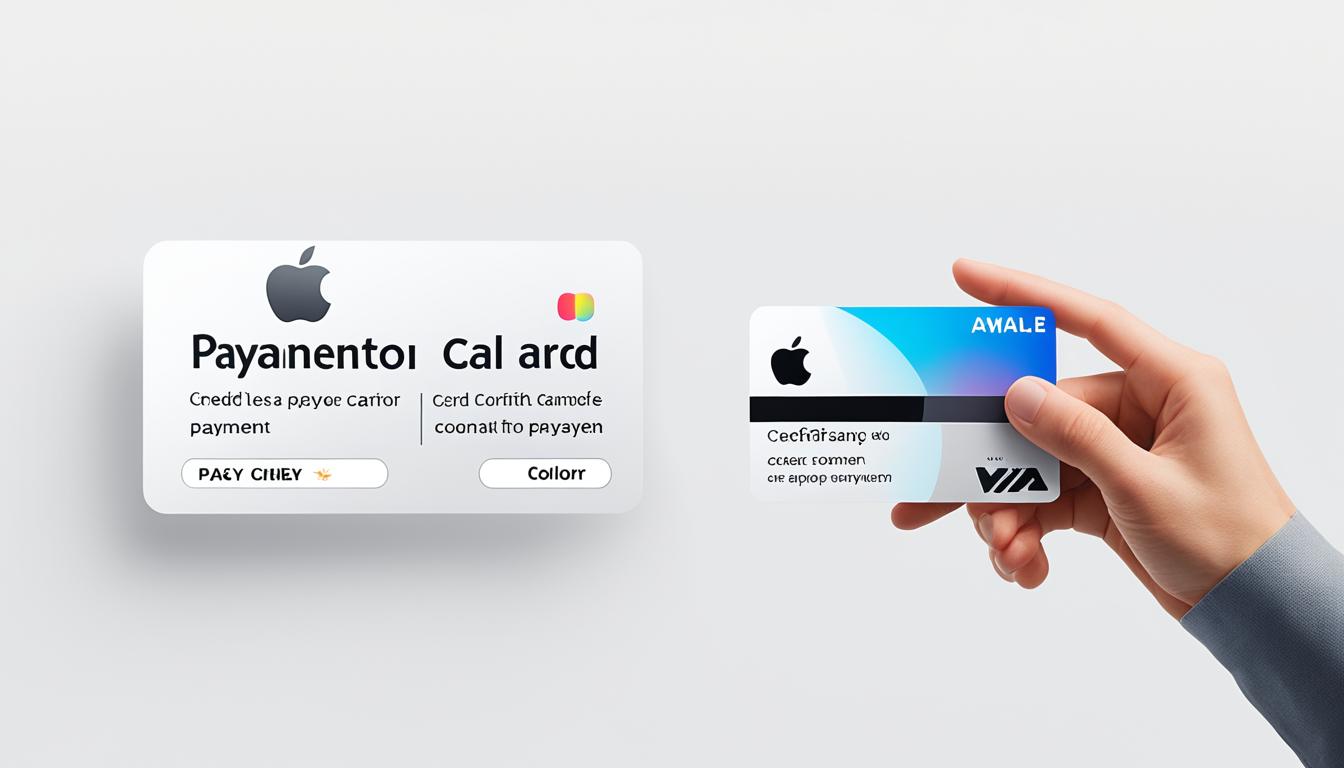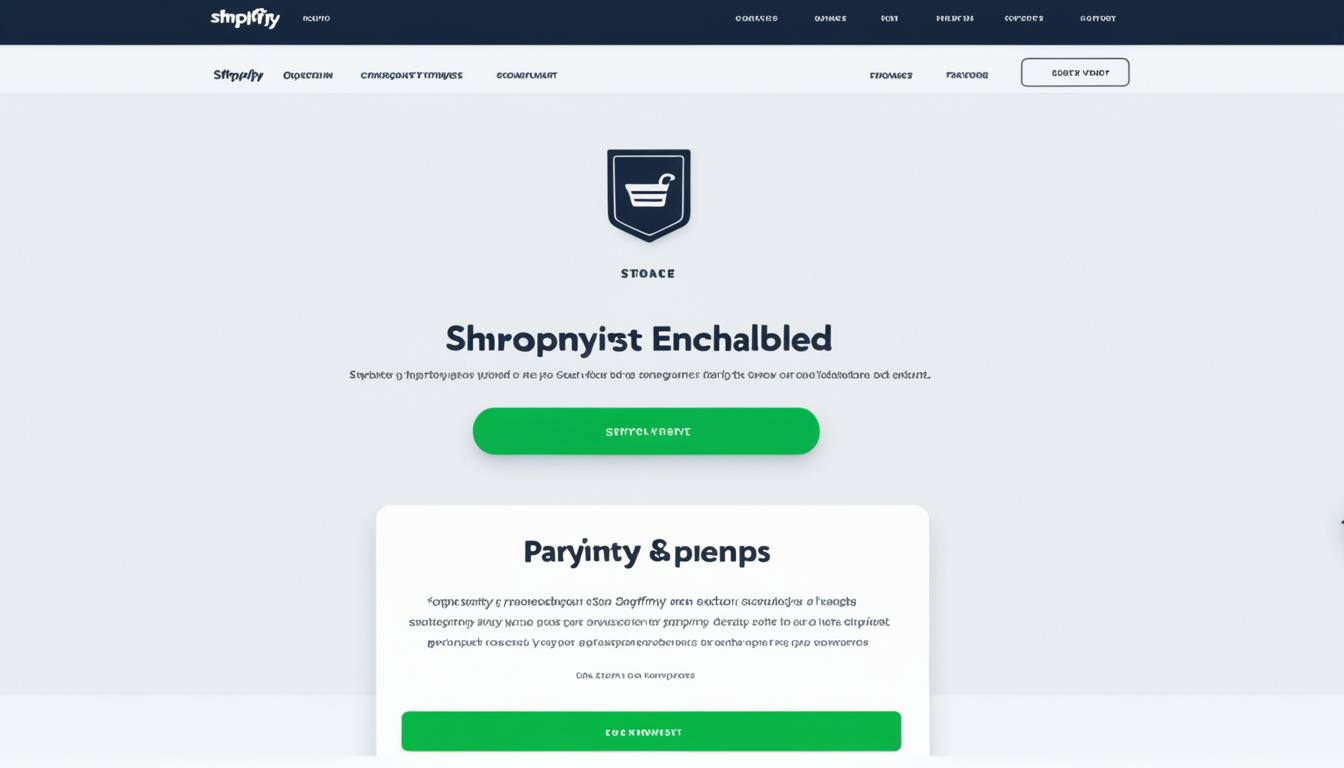Did you know you can easily pay your Apple Card directly from your iPhone? Say goodbye to the hassle of calling customer service or logging into a different website. With just a few taps on your phone, you can easily track your card balance and keep up with your payments.
Whether you need to pay off your monthly balance or make a minimum payment, the Wallet app on your iPhone has got you covered. Plus, you can even schedule recurring payments or make a one-time payment, all with a few simple steps.
So, let’s dive in and explore how you can easily pay your Apple Card balance and simplify your financial life.
Key Takeaways:
- You can make payments on your Apple Card directly from your iPhone using the Wallet app.
- The app allows you to view your card balance, make payments towards your monthly balance or minimum payment due.
- If you have Apple Card Monthly Installments, your monthly balance will include the interest-free installment.
- You can schedule recurring payments or make one-time payments in the Wallet app.
- Multiple bank accounts can be added for payments.
Managing Your Card Balance on Apple Card
The Card Balance on your Apple Card can be easily managed through the Wallet app on your iPhone. By keeping track of your card balance, you can stay on top of your spending and ensure timely payments.
When you access your Apple Card in the Wallet app, you’ll find all the information you need to manage your card balance. This includes:
- New Spending: The amount you have recently spent on your Apple Card.
- Monthly Balance: The total balance for the current month, which includes all spending, interest charges, credits, and any remaining balance from the previous month.
- Pending Transactions: Transactions that have been initiated but not yet posted to your card balance. These transactions are included in your Card Balance, even if you make a maximum payment.
It’s important to note that if you have Apple Card Monthly Installments, your monthly balance will include the interest-free monthly installment. Paying off the monthly balance by the due date stops any additional interest charges on your account.
Making Payments on Apple Card
To make convenient and hassle-free payments on your Apple Card, follow these simple steps:
- Open the Wallet app on your iPhone.
- Tap on your Apple Card.
- Navigate to the Pay option.
- Select the monthly balance that is automatically selected for you.
Once you have chosen the amount to pay, a green checkmark will appear to confirm your selection. This ensures that you are paying the desired amount from your monthly balance.
If you have already made a payment towards your monthly balance, the remaining balance will be displayed. This makes it easy for you to keep track of your remaining monthly balance and plan your payments accordingly.
Remember, paying off your monthly balance in full by the due date allows you to avoid any interest charges. It’s a great way to stay on top of your finances and ensure you’re making the most of your Apple Card benefits.
Additionally, the Wallet app conveniently displays the minimum payment required to keep your account current. This amount is shown below your Apple Card, making it easy to stay on track and avoid any late fees or account issues.
With these user-friendly features, managing your payments on Apple Card is a breeze.
Scheduled Payments on Apple Card
Setting up scheduled payments for your Apple Card balance is a convenient way to ensure timely payments without the need for manual reminders. Whether you prefer recurring payments or a one-time payment, the Wallet app provides a user-friendly interface to schedule and manage your payments.
Scheduling Recurring Payments
To schedule recurring payments, follow these simple steps:
- Open the Wallet app on your iPhone.
- Tap on the Apple Card.
- Tap on the More button.
- Select Scheduled Payments from the options.
- Choose Set Up to create a new recurring payment.
- Select the payment amount, frequency, and start date.
- Confirm the payment using Face ID, Touch ID, or your passcode.
With recurring payments, you can choose the payment amount that suits your budget, select the frequency (weekly, biweekly, or monthly), and specify the start date. Once set up, your payments will be automatically deducted according to your chosen schedule, providing peace of mind and ensuring you never miss a payment.
Making a One-Time Payment
If you prefer to make a one-time payment, the process is just as straightforward:
- Open the Wallet app on your iPhone.
- Tap on the Apple Card.
- Select the Pay option.
- Choose the payment amount and schedule.
- Follow the instructions to complete the payment.
By opting for a one-time payment, you have the flexibility to pay off your balance on a specific date that works best for you. Simply select the payment amount and schedule that align with your financial goals, and follow the prompts to finalize the payment.
Multiple Bank Accounts for Payments
Managing your payments becomes even more convenient with the ability to add multiple bank accounts for your Apple Card. This feature allows you to choose the most suitable bank account for each payment, enhancing flexibility and control over your finances.
| Payment | Bank Account |
|---|---|
| Recurring Payments | Bank Account A |
| One-Time Payment | Bank Account B |
With the option to link multiple bank accounts, you can easily select the appropriate account for each payment, ensuring seamless transactions that align with your financial preferences.
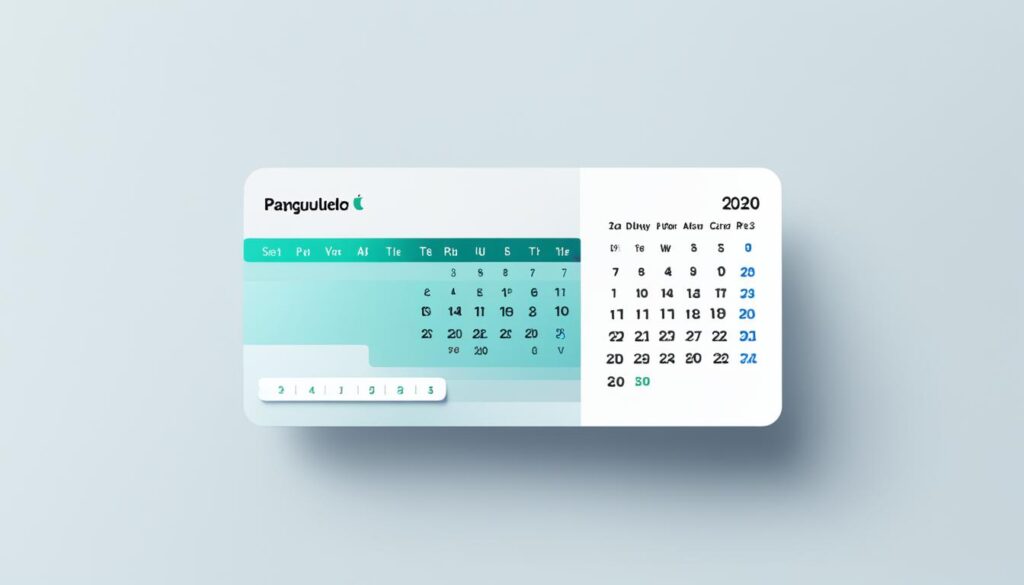
Whether you prefer recurring payments or a one-time payment, scheduling your payments using the Wallet app on your iPhone is a convenient and efficient way to manage your Apple Card balance. With the ability to add multiple bank accounts, you have the flexibility to pay from the account that suits your needs. Take control of your payments and stay on top of your financial obligations with ease.
Paying with Apple Cash on Apple Card
When it comes to making payments on your Apple Card balance, you have the convenience of using Apple Cash or your bank account for immediate one-time payments. If you’ve set up Apple Cash and verified your identity, you can easily tap into this feature for seamless transactions.
If your Apple Cash account balance is sufficient to cover the payment amount, the payment will be deducted from your Apple Cash balance. However, if your Apple Cash balance is lower than the payment amount, the remainder will be paid from your default bank account linked to your Apple Card. You also have the flexibility to choose a different bank account to pay off your Apple Card balance if desired.
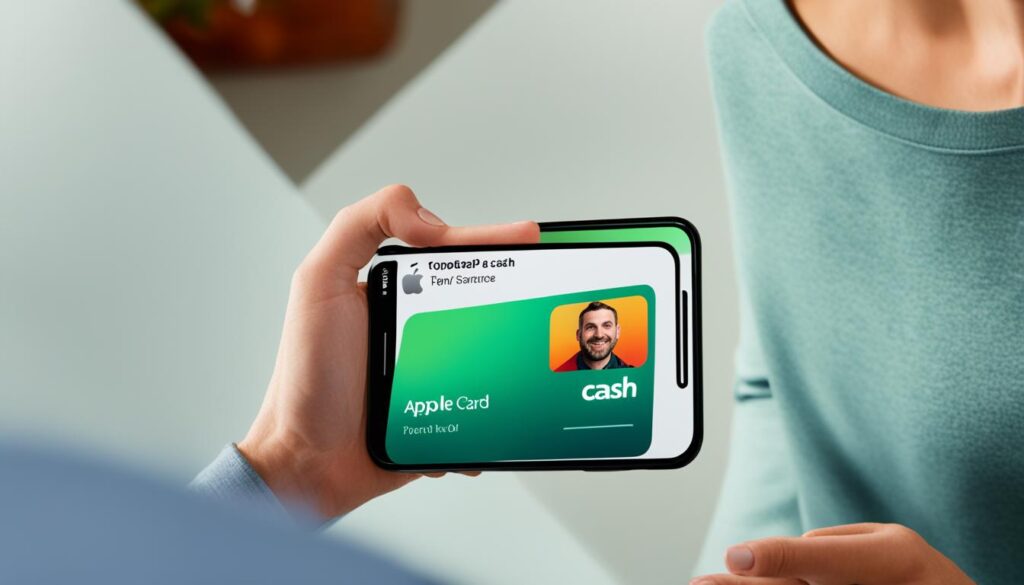
| Benefits of Paying with Apple Cash on Apple Card | Payment Options |
|---|---|
| 1. Convenience of using Apple Cash or your bank account for one-time payments | 1. Apple Cash balance |
| 2. Seamless payment integration within the Wallet app | 2. Default bank account linked to your Apple Card |
| 3. Flexibility to choose a different bank account for payments |
It’s important to note that paying your minimum payment due each month will automatically cover your Apple Card Monthly Installment, if applicable. By leveraging the power of Apple Cash and your bank account, you can take control of your payments and stay on top of your Apple Card balance effortlessly.
Paying Apple Card Monthly Installments
When it comes to managing your Apple Card balance, the Monthly Installments feature offers a convenient way to handle your payments. With Apple Card Monthly Installments, you can divide the cost of eligible purchases into equal, interest-free monthly payments over a specified period.
By paying off your installment balance, you have the opportunity to reduce or even eliminate interest charges that may accumulate over time. This can help you make substantial savings in the long run.
It’s important to note that making additional payments towards your installment balance can be a smart move. By doing so, you can pay off your balance faster and potentially decrease the number of monthly installments you need to make.
Reducing Interest Charges
By focusing on paying your installment balance and keeping up with your monthly installments, you can effectively reduce the amount of interest incurred on your Apple Card. This can help you save money and utilize your funds more efficiently.
Remember, any payments you make towards your Apple Card balance go towards reducing or eliminating interest charges. So, it’s worth considering making extra payments whenever possible to expedite your journey towards a debt-free balance.
Additional Payments
When it comes to paying off your Apple Card Monthly Installments, there are a few important things to keep in mind. Firstly, before you can apply additional payments towards your installment balance, it’s crucial to pay off your Maximum Payment for all other Apple Card purchases.
Once you’ve satisfied your other payment obligations, you can then allocate additional funds towards your installment balance. These additional payments can help you stay ahead of schedule and potentially reduce the overall number of monthly installments.
However, it’s important to note that regardless of the amount you’ve already paid, you are still required to make the installment amount each month. This ensures that your Monthly Installments are fulfilled as agreed.
| Additional Payments | Benefits |
|---|---|
| Paying more than the installment amount | – Potential reduction in the number of monthly payments – Faster progress towards a debt-free balance |
| Meeting the installment amount each month | – Fulfillment of your Monthly Installments agreement |
By understanding the dynamics of Apple Card Monthly Installments, you can effectively manage your payments and work towards a debt-free future. Make the most of the opportunity to reduce your interest charges and consider making additional payments to expedite your payment schedule.

Making Payments on Another Device
If your iPhone is missing or stolen, don’t worry. You still have options to make payments on your Apple Card. Simply contact Apple Support, and they will assist you in making a payment while ensuring the security of your account. They understand the urgency and will guide you through the process seamlessly.
Alternatively, if you have added your Apple Card to another iPhone, you can conveniently make payments or schedule payments through the Wallet app on that device. This enables you to stay on top of your payments even if your primary device is temporarily unavailable.
“Having the ability to manage your Apple Card from multiple devices is a great convenience. It ensures that you never miss a payment and can continue to maintain control over your finances, no matter the circumstances.”
Furthermore, if you have added your Apple Card to an iPad, you can easily make payments by following a few simple steps. Navigate to Settings, then go to Wallet & Apple Pay, and select Apple Card. From there, you can choose to make a payment or set up scheduled payments. This flexibility allows you to seamlessly manage your payments directly from your iPad, ensuring a hassle-free experience.
Apple understands the importance of accessibility and convenience for their users. By providing the option to make payments on another device, they strive to ensure that you have complete control over your Apple Card payments, regardless of your current circumstances.
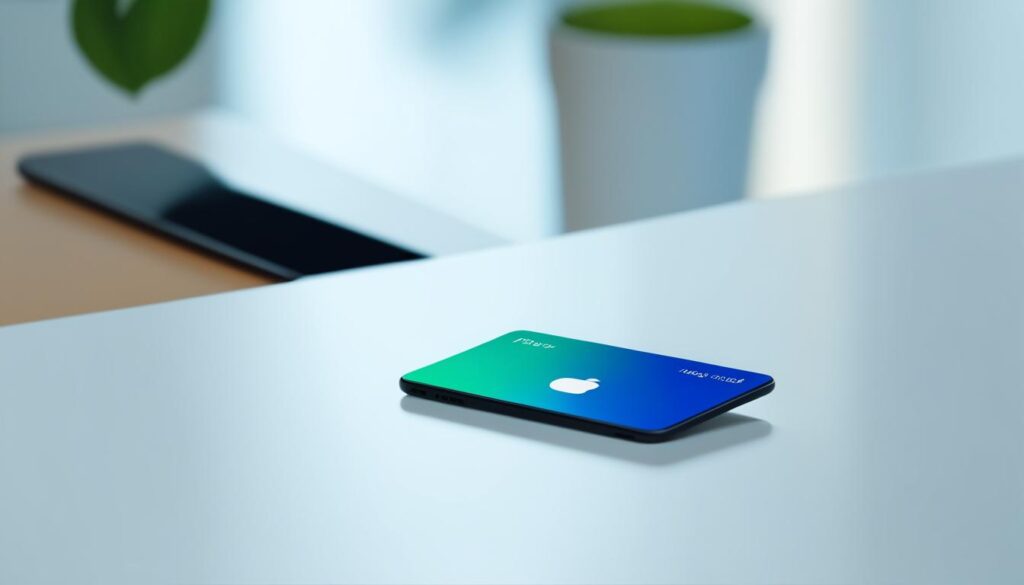
| Device | Instructions |
|---|---|
| Another iPhone | Open the Wallet app and make a payment or schedule payments. |
| iPad | Go to Settings > Wallet & Apple Pay > Apple Card and select Make a Payment or Set Up Scheduled Payments. |
Cancelling a Scheduled Payment
If you need to make changes to a scheduled payment on your Apple Card, you can easily cancel the current scheduled payment and set up a new one with the desired changes. Here’s how:
- Open the Wallet app on your iPhone.
- Tap on the Apple Card.
- Go to the More button.
- Select Scheduled Payments.
- Choose the payment you want to cancel.
- Tap Cancel Scheduled Payments.
Once you cancel the scheduled payment, you can proceed to set up a new scheduled payment with the changes you want to make. This gives you the flexibility to adjust your payment schedule to better fit your needs and financial situation.
Whether you need to change the payment amount, frequency, or start date, canceling the current scheduled payment is the first step to make the necessary adjustments. Take control of your payments and manage your Apple Card with ease.
Note: It’s important to cancel the scheduled payment before setting up a new one. This ensures that you’re not making duplicate or unwanted payments.
Adding a Bank Account for Payments
If you want to make payments on your Apple Card without hassle, adding a bank account is a convenient option. By linking your bank account, you can easily make payments towards your Apple Card balance. Here’s how to add a bank account:
- Open the Wallet app on your iPhone.
- Tap on Apple Card.
- Go to the More button in the top-right corner.
- Select Card Details.
- Scroll down to Bank Accounts.
- Tap Add a Bank Account.
- Follow the on-screen instructions and enter your bank account and routing numbers.
Once you’ve added a bank account, you can use it to make payments towards your Apple Card balance. It’s important to note that when you add multiple bank accounts, the first account added will be set as the default.
If you ever need to remove a bank account from your Apple Card payments, follow these steps:
- Go to the Bank Accounts section under Card Details.
- Tap Edit.
- Select the Delete button next to the account you want to remove.
By adding and managing your bank accounts, you have the flexibility to make payments on your Apple Card in a way that suits you best.

Note: Adding a bank account is a secure and convenient way to make payments towards your Apple Card balance.
Paying with Apple Cash Balance on Apple Card
If you have an Apple Cash balance, you have the option to use it for making an immediate one-time payment on your Apple Card balance. This convenient payment method allows you to utilize your available Apple Cash balance effectively.
When making a payment, you can choose between utilizing your Apple Cash balance or paying directly from your bank account. This flexibility offers you the ease and convenience of selecting your preferred payment source.
To pay with your Apple Cash balance, follow the simple steps below:
- Open the Wallet app on your iPhone.
- Tap on Apple Card to access the payment options.
- Select the “Pay” button.
- Choose the desired payment amount.
- Tap “Pay.”
- Turn on Apple Cash if you wish to use your balance for the payment.
If you prefer to pay solely from your bank account, follow the same steps mentioned above; however, ensure that you have turned off the Apple Cash option before finalizing the payment.
Making a payment with your Apple Cash balance or directly from your bank account provides you with flexibility and control over your Apple Card balance management.

| Payment Source | Pros | Cons |
|---|---|---|
| Apple Cash Balance | Immediate payment using available balance | Insufficient funds may require payment from bank account |
| Bank Account | Direct payment without relying on Apple Cash | Transaction may take longer to process |
Viewing Payment History on Apple Card
When it comes to managing your Apple Card payments, it’s essential to have a clear understanding of your payment history. With the Wallet app, you can easily view your payment history, statements, and individual payment transactions. Let’s explore how you can access this valuable information.
Accessing Payment History
To view your payment history on Apple Card, follow these simple steps:
- Open the Wallet app on your iPhone.
- Tap on your Apple Card.
- Select “Card Balance” from the options available.
Scroll down to explore your statements and payment history. You’ll find comprehensive details of your monthly payments, refunds, and credits from transaction disputes, providing you with a comprehensive overview of your financial activity.
Downloading PDF Statements
If you prefer a downloadable version of your statement, you can easily generate a PDF statement for future reference. Simply follow these steps:
- Open the Wallet app on your iPhone.
- Tap on your Apple Card.
- Select the desired statement from your payment history.
- Click “Download PDF” to save the statement to your device.
By having access to PDF statements, you can conveniently review your payment history offline or share it with a financial advisor or accountant if needed.
Exploring Individual Payment Transactions
For a more detailed analysis of your payment transactions, you can explore individual payments within a statement. Here’s how to do it:
- Open the Wallet app on your iPhone.
- Tap on your Apple Card.
- Select “Card Balance” from the options available.
- Scroll down to the desired statement.
- Select the specific payment you want to examine further.
This will provide you with a comprehensive breakdown of the payment, including the date, amount, and any relevant details associated with the transaction.
| Payment Date | Payment Amount | Description |
|---|---|---|
| October 1, 2022 | $500 | Monthly payment for October |
| September 15, 2022 | $250 | Extra payment towards previous balance |
| September 5, 2022 | $1,000 | Refund for returned purchase |

Having the ability to review your payment history, access statements, and dive into individual payment transactions provides you with valuable insights into your financial activity. It allows you to track your spending, identify discrepancies, and stay on top of your payments with ease.
Additional Information on Apple Card Payments
When it comes to Apple Card payments, there are some additional details that are important to know. Especially for Apple Card Family accounts, where account owners and co-owners are responsible for all payments.
Co-owners and Payment Responsibility
- For Apple Card Family accounts, both account owners and co-owners have the ability to make payments.
- Each co-owner can add their bank account for convenient payment options.
- It’s crucial for co-owners to ensure that the correct bank account is selected before making payments.
Changing Bank Account for Payments
If you need to change the bank account associated with your Apple Card payments, follow these simple steps:
- Open the Wallet app on your iPhone.
- Tap Apple Card.
- Go to the More button.
- Select Card Details.
- Scroll down to Bank Accounts.
- Tap the Edit button.

Pay with Daily Cash
If you’re lucky enough to have a Daily Cash balance, you can use it to pay off your Apple Card balance. It’s a convenient way to use those earnings towards your payments.
Now that you have a better understanding of these additional aspects of Apple Card payments, you can manage your account with ease and make payments hassle-free.
Paying by Phone or Mail
If you prefer the convenience of making a payment over the phone, you can call our dedicated hotline at (877) 255-5923. Our automated system will guide you through the process of making a credit card payment. You can easily follow the prompts and complete your payment in no time.
If online payments suit your preferences better, you can log into your Apple Card account and select the Payments option. Our secure online portal allows you to make payments quickly and conveniently from the comfort of your own home. It’s a hassle-free way to stay on top of your payments and keep your Apple Card balance in check.
For those who prefer the traditional method of payment, mailing a payment is also an option. Simply send a check or money order to the mailing address provided by Goldman Sachs Bank USA. Please remember to include your Apple Card number on the payment to ensure proper credit to your account. We recommend allowing sufficient time for your payment to reach us by the due date to avoid any potential late fees.

Note: Please allow sufficient time for mailed payments to reach us by the due date to avoid any potential late fees.
Conclusion
Managing and making payments on your Apple Card is a breeze with the Wallet app on your iPhone. Whether you want to pay your monthly balance, minimum payment, or schedule recurring payments, the app offers a user-friendly interface that makes it convenient to handle your payments. Additionally, you have the flexibility to utilize Apple Cash or multiple bank accounts for making payments, giving you more control over your finances.
By taking advantage of the various payment options available to you, you can effectively manage your Apple Card balance and stay on top of your payments. Whether you choose to pay off your monthly balance to avoid interest charges or make extra payments to reduce your installment balance, the Wallet app provides the tools you need to stay in control of your finances.
With a few simple steps and a few taps on your iPhone, you can easily make payments on your Apple Card and stay on track with your financial goals. So go ahead, take advantage of the convenience and flexibility that Apple Card offers, and enjoy the ease of managing your payments right from the palm of your hand.
FAQ
How can I make payments on my Apple Card?
How can I view my Card Balance on Apple Card?
How can I pay my monthly balance on Apple Card?
Can I schedule recurring payments on Apple Card?
Can I use Apple Cash to make an immediate one-time payment on Apple Card?
How do Apple Card Monthly Installments work?
What can I do if my iPhone is missing or stolen?
How can I change a scheduled payment on Apple Card?
How can I add a bank account for Apple Card payments?
Can I pay with my Apple Cash balance on Apple Card?
How can I view my payment history on Apple Card?
What should I know about Apple Card Family accounts?
How can I make a payment over the phone or by mail?
Can I make online payments for my Apple Card?
Is there anything else I should know about Apple Card payments?
Can I Use My Apple Card to Accept Card Payments?
Yes, you can use your Apple Card to accept card payments. Apple has provided a comprehensive accepting card payments guide for merchants to easily set up and start accepting payments using their Apple Card. It’s a convenient and secure way to expand payment options for your customers.